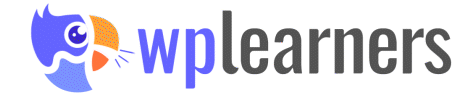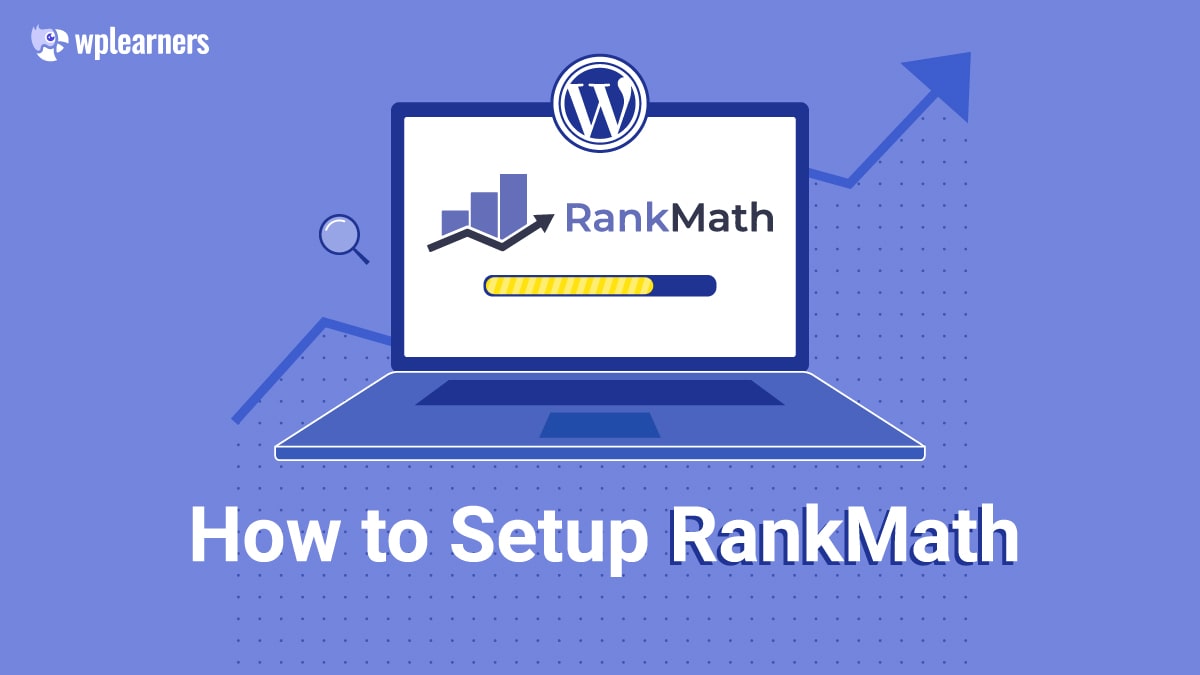The goal of every website is to increase visitors and sales. So how do you go about it? The search engine optimization plugins are your best choice.
A website cannot function properly without search engine optimization plugins. Why? These resources help you do better keyword research and provide a checklist of requirements for achieving higher Google rankings. There are quite a few tools specifically catered to check keyword ranks.
Due to the abundance of available SEO tools, many website owners are at a loss as to which plugin would work best for their sites. Two WordPress plugins are particularly prominent in the field of search engine optimization. Due to its valuable functions and reasonable price, the Rank Math plugin has recently gained popularity. In this article, we will help you with the process to setup Rank Math in your website.
What is Rank Math?
Rank Math is a plugin that works as an SEO suite. It is loaded with functionality to guarantee your website is optimized under search industry best practices. If you have previously worked with any other WordPress SEO plugin, you should understand how Rank Math could function.
The primary distinction that can be made between Rank Math and other SEO plugins, such as Yoast, is that Rank Math is a freemium plugin. This indicates that it provides a more significant number of functions in its free edition than other plugins.
When was Rank Math Founded?
Understanding a plugin’s history should allow us to determine if it’s safe or not. Rank Math (the company) was started in 2018 and is headquartered in India. The Rank Math plugin boasts over 850,000 active plugin users. It has risen in popularity among WordPress users in just three short years.
The team behind the plugin is 27 members strong and remotely located across the world. A global team allows Rank Math to create and optimize a plugin that constantly considers search changes and ensures the plugin remains updated.
So, now that we know a bit about Rank Math SEO let’s look at the process of installing Rank Math.
How to Install Rank Math
Using the WordPress plugin repository is the most straightforward method of incorporating Rank Math into your site.
To start, go to the WordPress menu, hover over Plugins, and click Add New.
The most widely used plugins in the repository will be highlighted when loading the Add Plugins page. Enter “Rank Math” into the search bar on the right, and relevant results will be displayed. Hit refresh, and you’ll see Rank Math at the top of the results page. Choose the Install Now option.
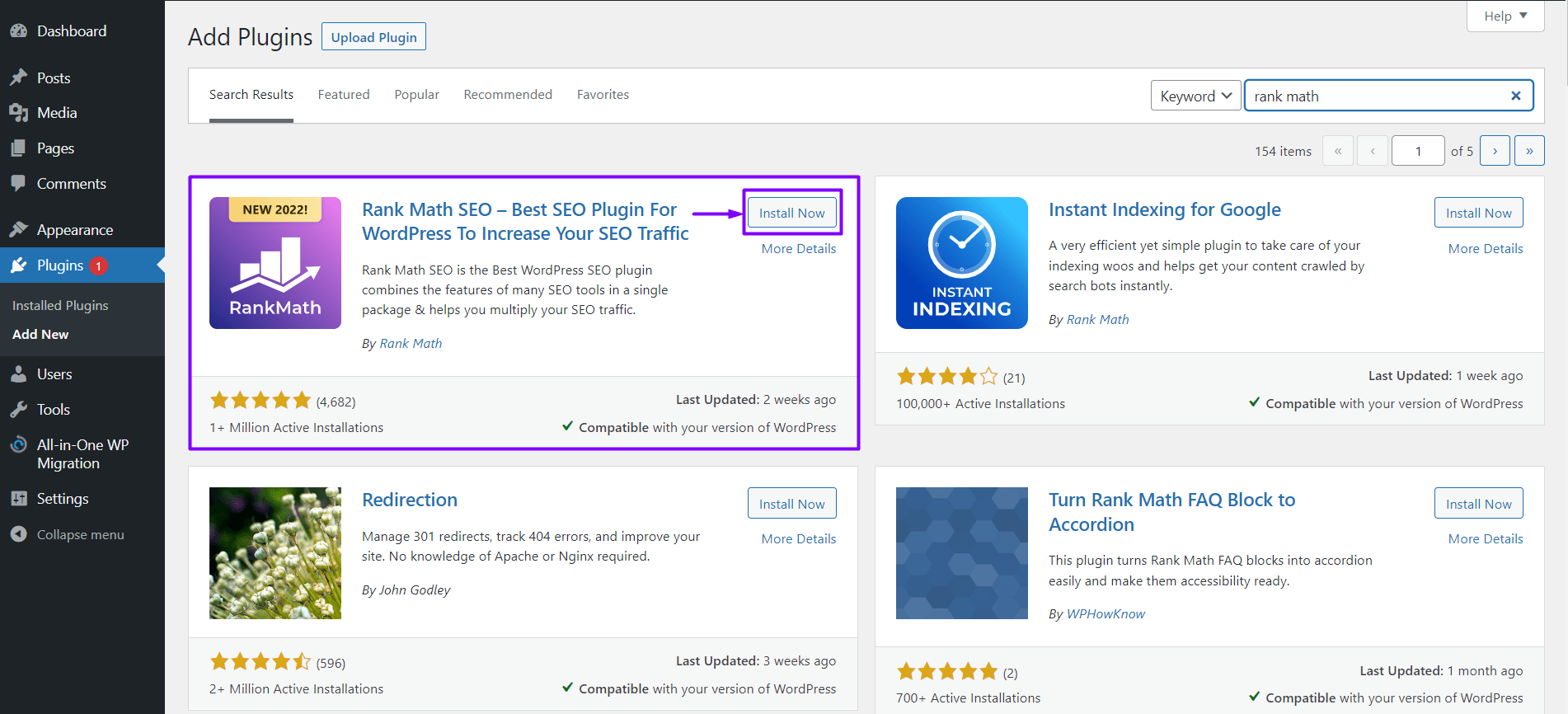
When you click the “Install” button, a progress bar will let you know the process has started.
The installation button will transform into an activate button in a few seconds. Just hit the button below to finish the installation process.
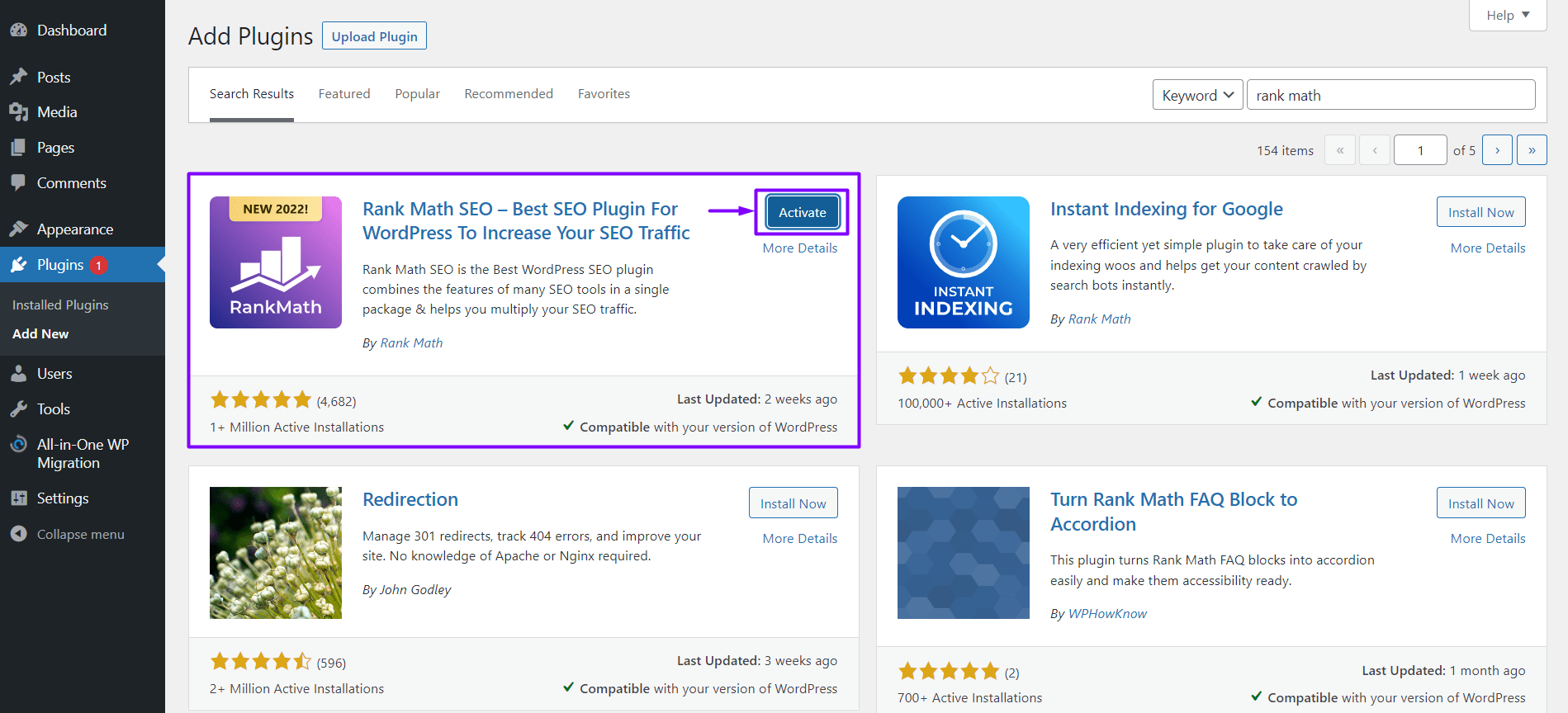
Once you’ve enabled Rank Math, you’ll be sent to the WordPress Plugins page, where you can confirm its installation.
If you’re finding this hard, here’s our guide to installing WordPress plugins.
How to setup Rank Math SEO
Now, let’s have a look at the configuration process step-by-step.
Creating Account
Going to RankMath.com and signing up for an account is the first step to setup in Rank Math SEO.
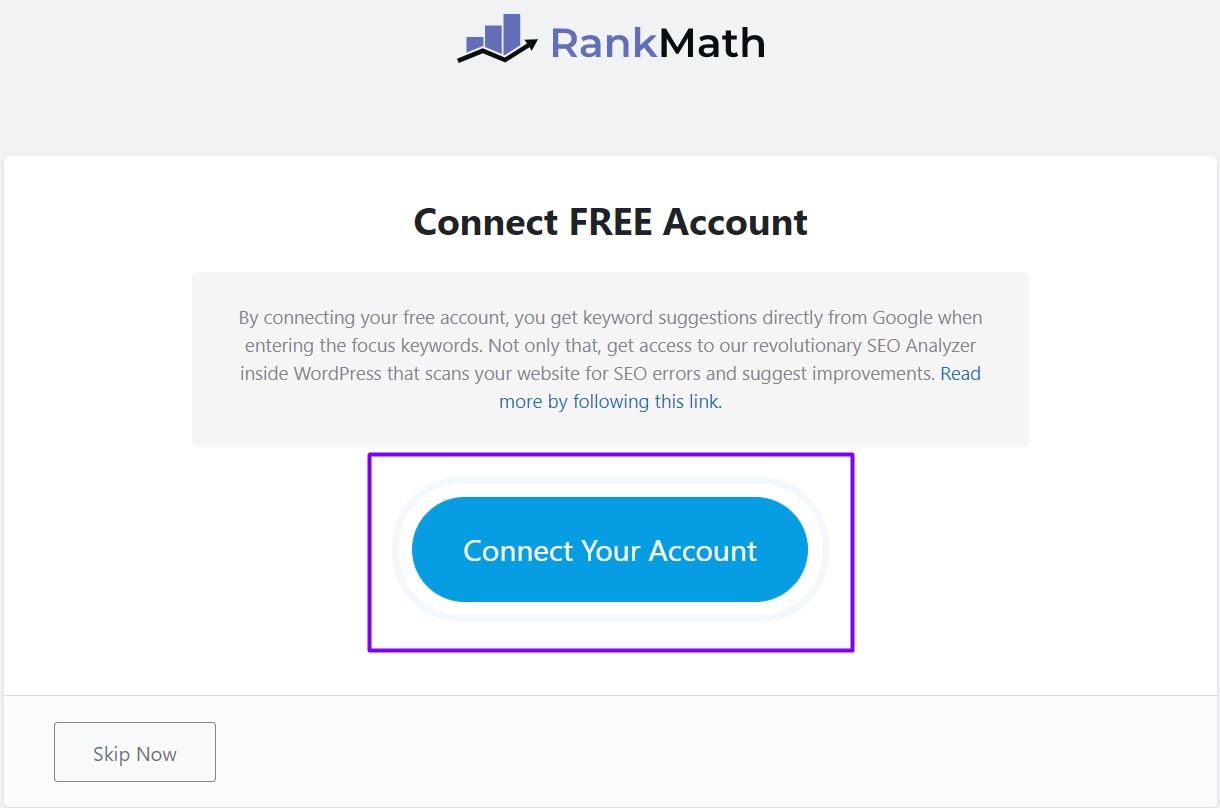
You can sign up with your email address or use your Facebook, Google, or WordPress.com account.
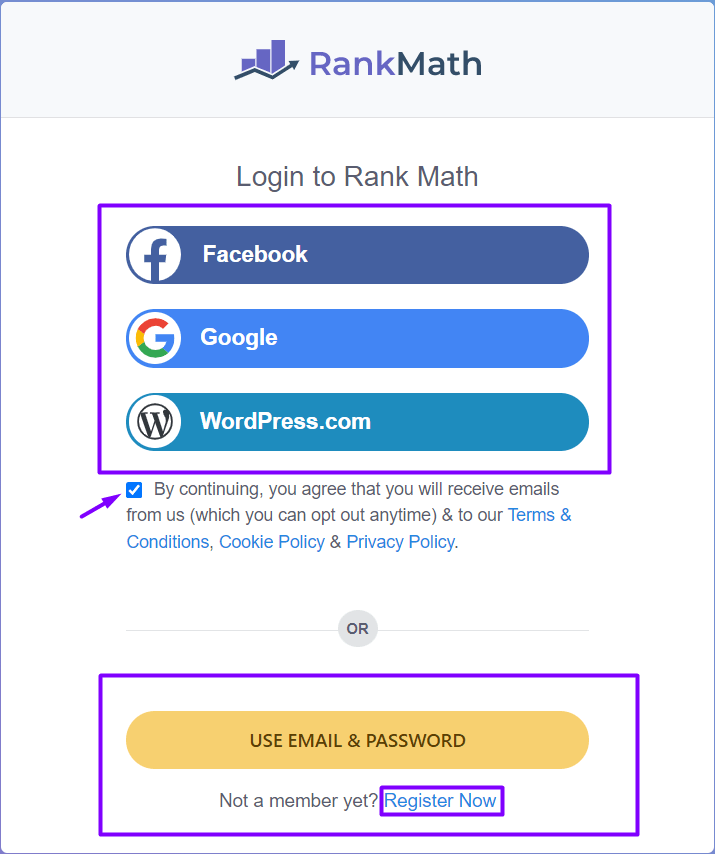
We will be using email for this guide for example. First, follow the prompts to establish an account by providing your name and email address and clicking the Register button.
Next, you’ll be sent the information you need to access your Rank Math account.
The email with your login details should have already arrived in your inbox. If you haven’t received it, be sure it hasn’t ended up in spam.
Multiple websites can be connected to the plugin with a single account. In addition, there are no restrictions on the number of Rank Math installations for which your credentials can be used.
Connecting your Rank Math Account
Now, click the Connect Your Account option in the Rank Math settings for your WordPress site.
The server will recognize you using the same browser to register for Rank Math. Then, you just need to provide permission for the connection to be made.
Now that you have connected your WordPress site to your Rank Math account, you can begin using Rank Math on your site. At this point, you can begin establishing your system. There are four major parts to this setup:
- Getting started
- Your site
- Search console
- Ready
Choosing Basic Configuration
Here, you’ll choose the desired setup options.
We can choose from the following three paths:

- Easy
- Advanced
- Custom Mode (Pro)
Selecting the “Easy” option when you setup Rank Math will immediately begin setting up most of the program’s settings for you. If you decide later that you want to make any adjustments, you can do so on the plugin’s Settings page. But, first, choose the Advanced configuration if you want more direct manipulation of your SEO preferences.
Choose the “Advanced” setup option and follow the on-screen instructions.
Note that you will always have the option to switch between different setup types. Disputes and problems are not possible.
These PHP extensions are often enabled on servers offering WordPress hosting solutions.
However, if you find that Rank Math SEO is incompatible with your website, your best bet is to speak with your web host. Alternatively, you can experiment with the PHP extensions in your cPanel by activating or removing them, but this is risky unless you know what you’re doing.
Choosing Website Type
The second phase of setting up your site involves selecting a certain kind of website.
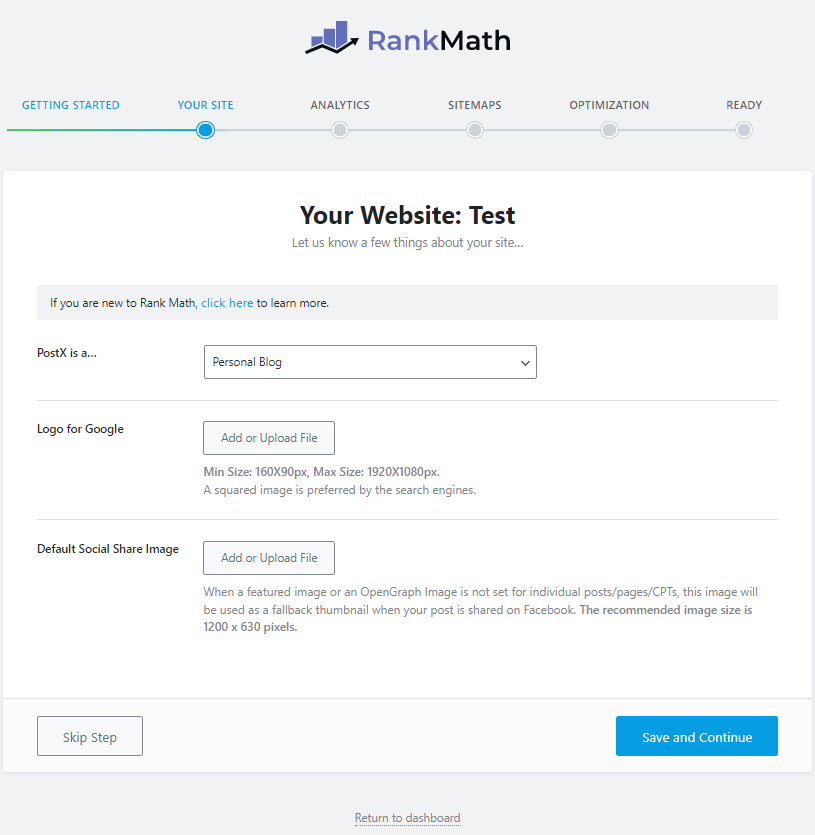
- Personal blog
- Community blog/News site
- Personal portfolio
- Small business site
- Webshop
- Personal website
- Business website
Each of them can be further broken down into personal or professional sites. There is a lot of overlap between the two. However, Business sites provide more customization choices like selecting a specific business category, entering a company name, and so on.
You’ll also need to choose a logo for your site and a social sharing picture in addition to the website type.
The logo will be used as the default picture for social media shares and in Google search results. So, what happens if you don’t choose an image? If you share the URL for your website without replacing the default picture, a short version of it will appear as a thumbnail, and it won’t look very well. As a result, picking an appropriate picture is highly recommended.
You can go to the next stage after they have been uploaded.
Connecting Google Search Console
Website owners can use Google’s free Google Search Console (GSC). To improve your website’s overall search engine optimization, you can monitor the performance of individual keywords using this tool.
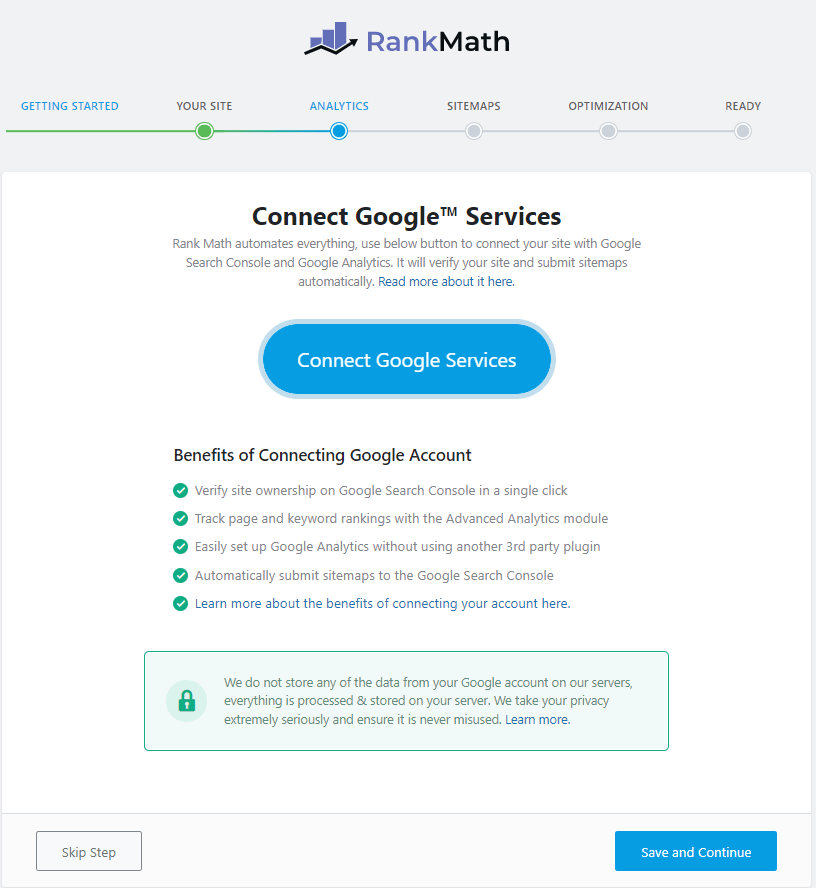
Optimizing your site’s content has never been easier than using Google Search Console. With Rank Math, you can add GSC’s functionality to your WordPress admin panel, provided your site is already connected to GSC.
You can link your Rank Math account to your Google Search Console property after being issued a unique Google permission number. Then go to the subsequent stage.
However, if you haven’t already, here’s how to connect Google Search Console with Rank Math SEO.
Integrating Google Search Console with Rank Math
The process of combining GSC with Rank Math is quick and easy. Here, we will demonstrate the proper method of connection. First, navigate to Rank Math > General Settings > Search Console in your WordPress admin.
Then, choose the option to Get Authorization Code.
After that, a popup will go up asking which Google account you used to verify the site.
Next, allow Rank Math to access your Google Analytics, AdSense, and Search Console data.
The system will display a success message and a random code on the next page.
Putting the code to use is as simple as copying it, pasting it into the appropriate field in Rank Math’s Search Console settings, and clicking the Authorize button.
Then, Rank Math will pull all your validated sites from the Search Console and display them in a choose box. Then, when you’ve decided on the correct property to integrate, just save your modifications.
Rank Math integrates all of your Google Search Console statistics into your WordPress admin panel. You can ignore the page’s warning since WordPress will automatically get the data when its next cron job is scheduled to start.
This concludes the process. You’ve integrated Rank Math SEO with Google’s Search Console.
Configuring XML Sitemaps
Once your WordPress site is linked to Google Search Console, you can setup sitemaps.

WordPress users can choose from a variety of sitemap plugins. The sitemap feature is nonetheless included in Rank Math SEO. The good news is that you can also score well in Google’s image search by including a list of your photographs in the sitemap.
The post types and taxonomies can be activated or deactivated, as well. So you’ll find them here even if you’ve created your post kinds.
SEO Tweaking for your Site
Some SEO adjustments can be made automatically at this stage.

On display are the following configurations:
- Noindex empty archives
- Nofollow external links
- Open external links in a new tab
For the vast majority of sites, the pre-set settings are enough.
Completing The Configuration
Congratulations, your Rank Math is now complete!

At this point, you can choose to have updates installed automatically. We suggest activating this function if you care about keeping the plugin up-to-date. You will then be updated immediately whenever a new version is made available.
Conclusion
An SEO plugin is your best bet if you want to improve your content and stay on top of your on-page SEO. Although there are numerous options, Rank Math SEO has swiftly risen to the top of the list of recommended plugins for WordPress SEO. A secret: if you’re a beginner and just started a blog, adding Rank Math will be of greater benefit.
This program provides a wide variety of high-quality, time-saving functions at no cost.
The best thing is that even if you have little experience with SEO, setting up Rank Math is a breeze. Due to the simplicity of their module-based design, you can have it up and operate in a matter of minutes.