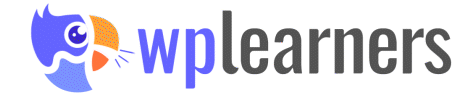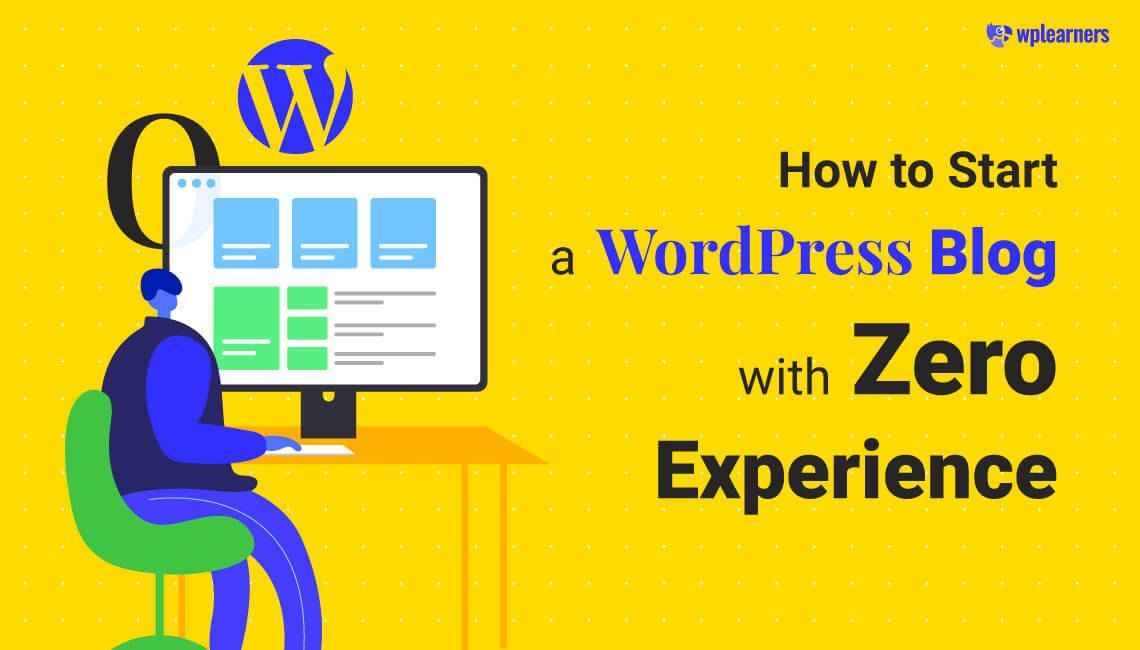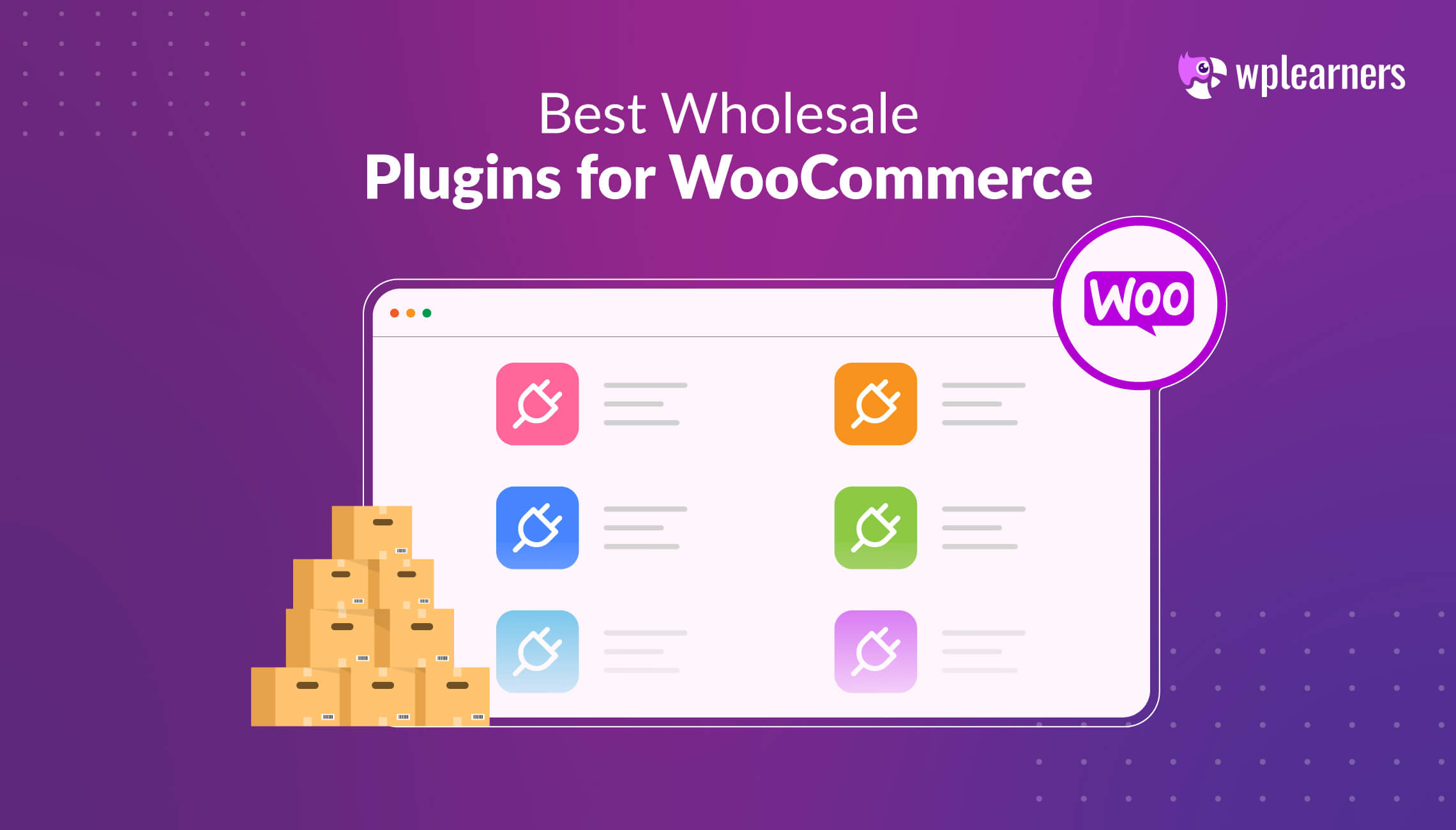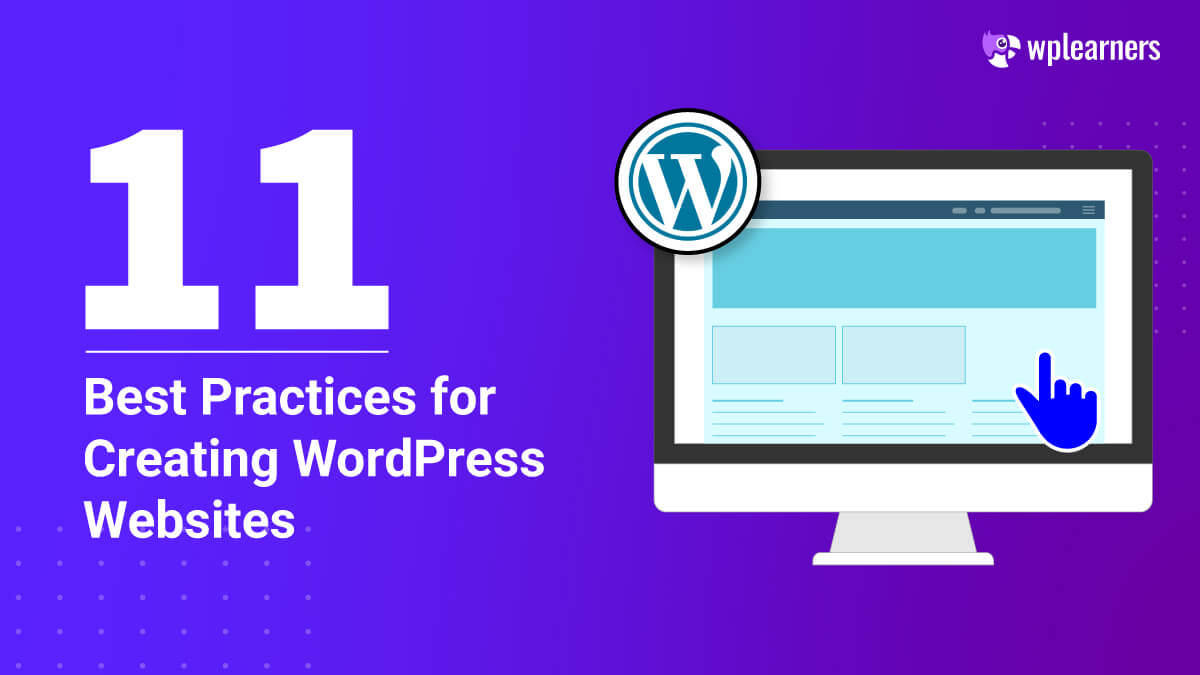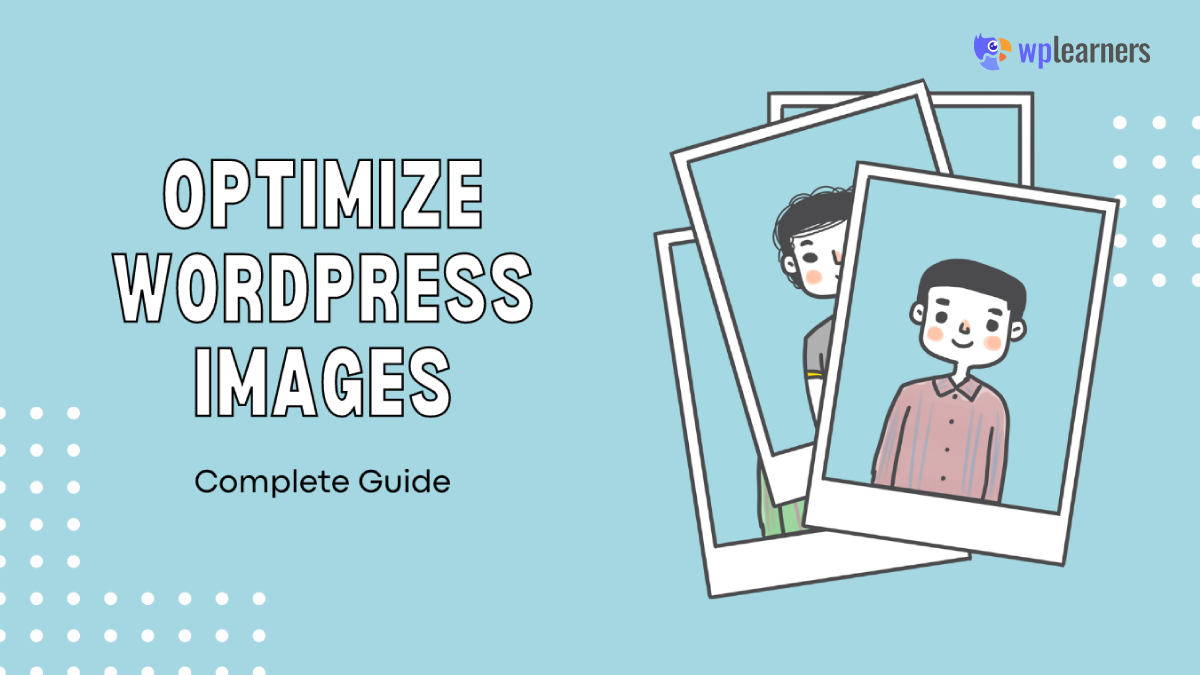How do I get a WordPress blog up and running? Is it possible to earn money blogging on WordPress?
Readers often ask us these kinds of questions.
Blogging as a means of earning a livelihood is still very much alive and well today. You must, however, do the task correctly.
Many blogs fail because their creators don’t understand what they’re getting themselves into before starting. Unfortunately, success in blogging doesn’t come overnight.
So, what’s the best way to go about it? You’ll find out if you keep reading.
Four things are required to start a blog:
- Interest in writing about a specific subject,
- Domain name,
- Web hosting, and
- Lots and lots of patience.
Starting a blog does not need any past blogging expertise. You can have your blog up and running in less than fifteen minutes. You do, however, need a passion for the subject matter of your blog.
Choose Your Blog Topic
It’s critical to start a blog on a topic you’re passionate about. Successful blogs include dozens, hundreds, or even thousands of blog entries. It’s much simpler to keep yourself motivated to produce a new blog article if you like discussing your subject. You will rapidly lose interest in your blog subject if you are not interested in it.
It takes time for Google to start sending traffic to new websites. You feel like you’re producing blog entries for no one during this early stage. Keep working on your content and stay focused. Websites with high-quality content will get more traffic from Google.
The subject you choose does not need you to be an expert. Your material should be geared toward assisting those who are just starting. It’s all about you. Explain to your audience how you progressed from being a novice to where you are now.
Trying to figure out what to write about for your blog? Make a list of things you like doing while you’re not working.
Buy A Domain Name
Your website’s name is its domain name. Firstblog.com, for instance. Firstblog is the domain name, and .com is the Top Level Domain (TLD). Many top-level domains are available, but .com is the one we prefer.
Choosing a domain name for your website might be challenging since the name you like is likely to be taken. With your name, you need to think out of the box.
We recommend that you create your website around a brand name rather than a specific product. Expanding your site into new areas is easier when you have a strong brand. There’s just so much you can write about a product if it’s your own.
Many of the most popular domain names are just a few letters long and convey nothing about the businesses they represent. Many examples include Google, Facebook, Instagram, Amazon, etc.
Buy Hosting
However, where can I get a good deal on domain hosting? We recommend Namecheap since it is a more affordable option for domain hosting.
Web hosting is required for your website to be visible on the Internet. Your website’s folders and files are stored on the hosting firm’s servers. Your hosting firm provides your website when someone types your domain name in a web browser.
There are many options for web hosting, and it may be difficult to select. We suggest purchasing a shared hosting plan for a new website. Since it’s cheap, it’s a good fit for newly launched websites. Then, upgrade to a higher hosting plan as your site expands.
Hosting providers give new clients a discount but subsequently attempt to charge you more for the same bundle. A new blogger must have access to excellent customer service. If you ever have an issue, it’s wonderful to have someone for help.
Connect Domain To Hosting
Internet users will be able to see your website as soon as they enter it into their browser. Browsers require a route before they can reach your site. Nameservers are used to tell the browser where to go.
Once you purchase hosting, an email with information about your hosting company’s nameservers is sent to you. You then update your domain name account using these nameservers. After an update, browsers will automatically redirect to the new page’s location.
However, if you buy a domain and hosting from the same service provider, they will configure this process for you within a couple of hours.
Install WordPress
You’ve got a domain and web hosting fully set up. To develop your website, you will need a content management system such as WordPress. WordPress is used by more than a third of all websites on the Internet. Installation and use are completely free.
To get started, go via your web hosting provider and download WordPress. A cPanel link will be sent to you once you buy hosting. Your website is accessible via the cPanel.
The way WordPress is set up varies from one firm to the next. Your cPanel should include an easy one-click installation option. Here’s our complete guide to install WordPress in cPanel.
Configure WordPress
It’s important to set up a few things before publishing your website.
WordPress Themes
A theme determines your website’s layout. There are several free themes you can obtain simply via WordPress directory. Here’s our guide to add themes.
Select a theme that is most appropriate for the subject matter of your blog. Then, improve your search results by using the theme feature filter.
WordPress Plugins
Plugins for WordPress extend the functionality of your website. It is recommended only to install necessary plugins since they slow down the loading speed of your website. You can install plugins straight from WordPress directory. And we have a guide for Plugins as well.
Creating Blog Post
To start creating a blog post, go to the Posts menu in your WordPress dashboard and choose Add New.
Write your first blog entry using the text editor provided.
Each element is represented as a block in WordPress’s block-based editor. To create eye-catching blog post layouts, use this.
Click the Publish button in the upper-right corner of the screen after you’re done writing to submit your blog entry to the Internet.
Additionally, you’ll find a section for Categories and Tags. Using them, you can create different sections for your blog’s content.
It might be easy to misinterpret the WordPress dashboard posts and page options as a newbie. But you’ll get over it within a few tries.
Customizations
Here comes the fun part…CUSTOMIZATION!
Yes, you can use a few addons, both free and premium (paid), to change your website’s outlook to create blogs categorically. However, choose premium (or even the free) addons. You’ll have to install multiple plugins to create and customize your blogs completely.
So, is there a solution for this? Is there any plugin that provides a complete solution? Well, YES!
Several builder plugins provide complete solutions like Elementor, Oxygen Builder, Divi builder, etc. But, if you are more accustomed to the WordPress Gutenberg editor, there are multiple solutions for that. For example, PostX, CoBlocks, Kadence Blocks, etc.
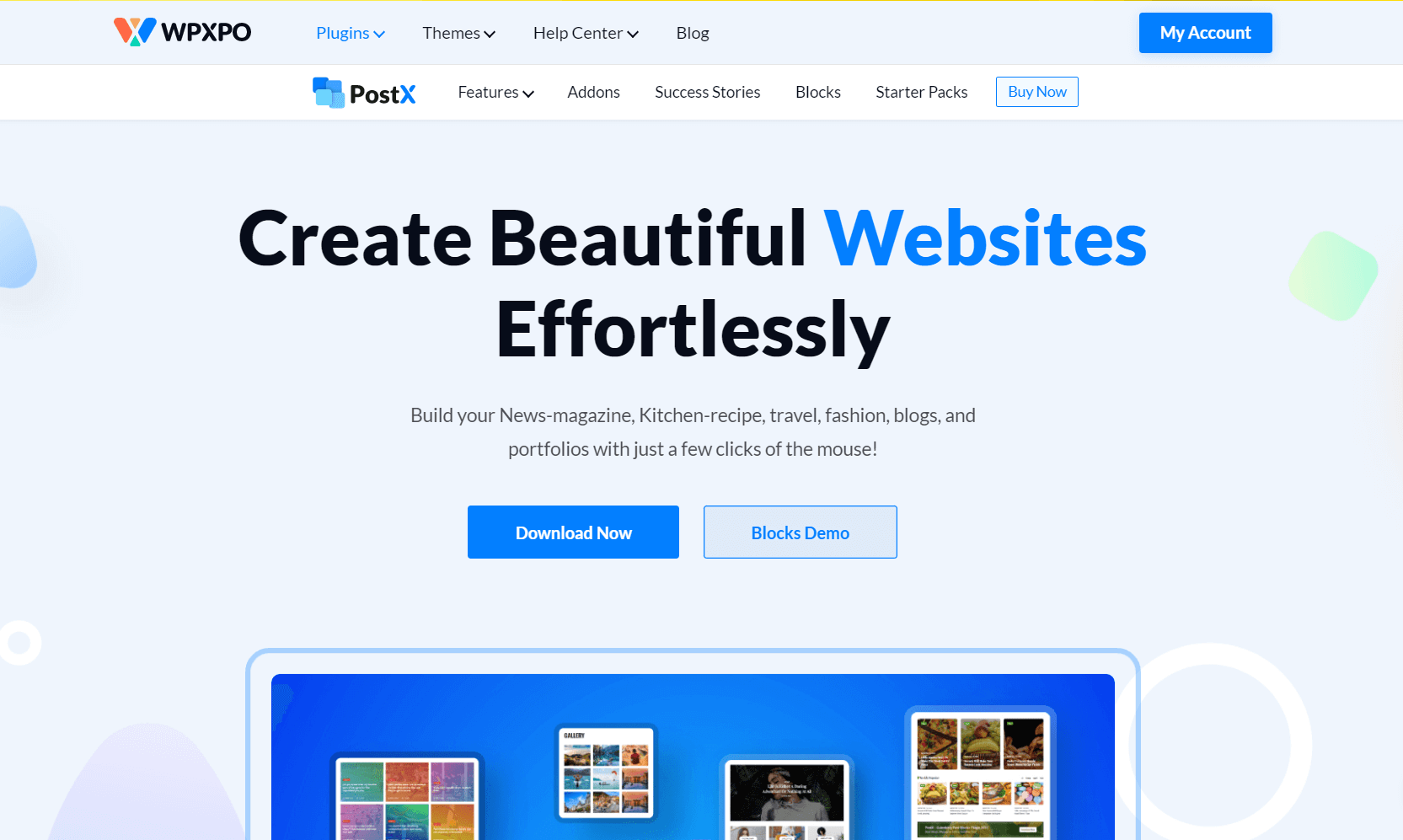
To ease your hardship as a beginner, we’ve tested numerous plugins and found PostX the best, as it is a complete blog-creating solution. And you’ll even get pre-made designs with it.
So, as we speak about customization and have already told you about our top pick, the PostX Gutenberg plugin, let’s continue with their customization options. So, shall we proceed?
WordPress category templates are web page styles that show blog entries in reverse chronological order. When using WordPress, you should know that every category has a uniform look, as your theme has a pre-designed category template.
It’s possible to make your own WordPress categories template, but how do you do that? You read it correctly. Besides categories, you may design unique templates for additional archive pages like Author, Tags, Search, and Date.
Archive
All WordPress themes offer category and archive layouts. However, these templates may not satisfy everyone. Why? Because people make diverse choices. Creating custom templates for each category is a good idea.
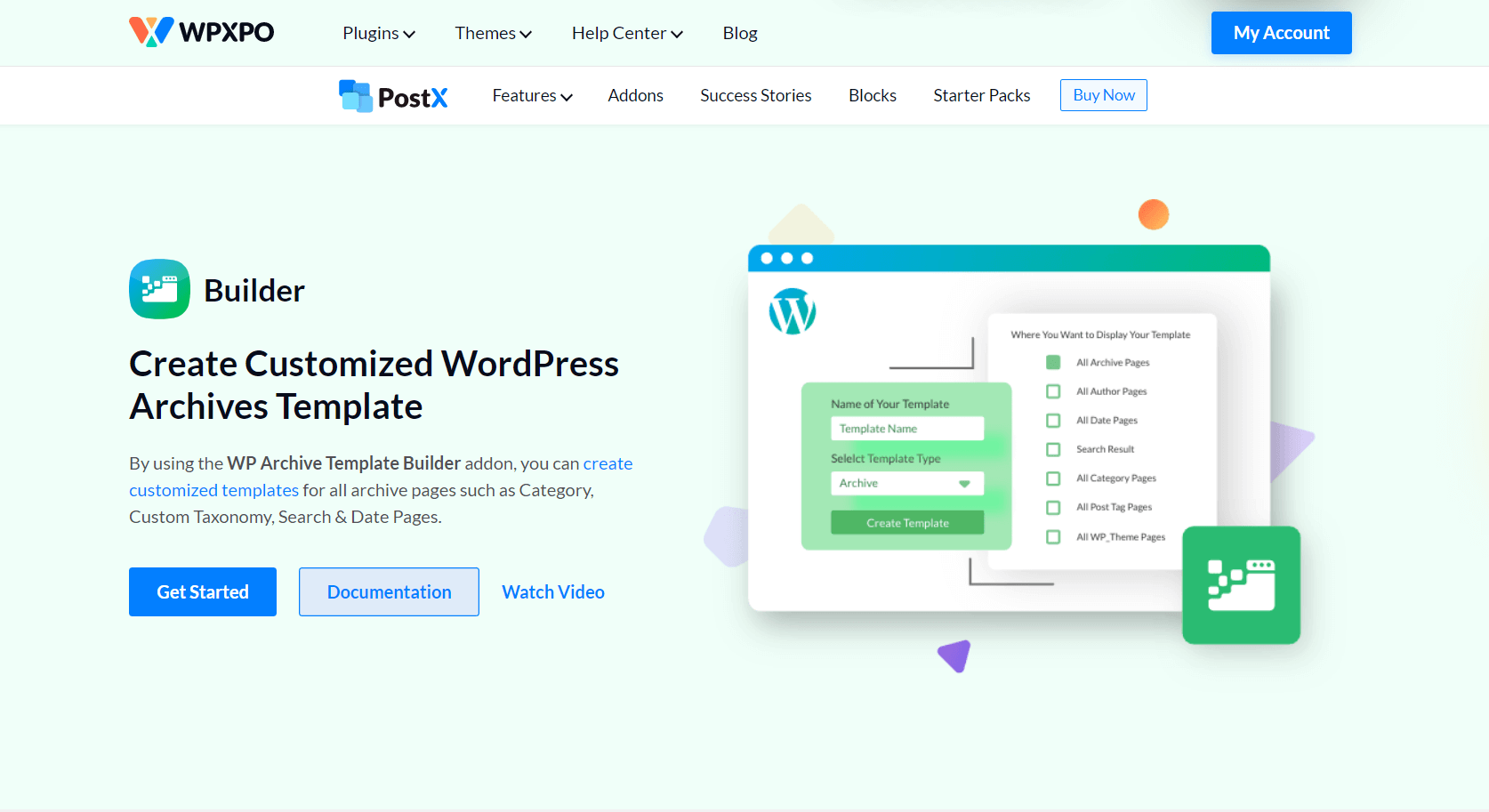
Don’t like the template? Want to change themes? Not ideal for your choice? You should modify the template. Creating or editing category templates is easy. This blog article explains how to create category templates.
All of your archive pages are indexed by Google. If not, you’re losing traffic. Google and other search engines rank all archive pages, including categories, tags, authors, searches, and pages. However, categories alone don’t guarantee rankings because competition is increasing.
Add SEO-optimized content to categories to rank on Google’s first page. However, suppose you use the default category editor to add extensive material. In that case, the contents will appear at the top of the category pages, which will make things worse for the user because they have to scroll down to view the post list.
Now let’s get into a bit of detail on creating a category template.
Installing this Gutenberg Blocks plugin (PostX) is the first step. It can be found in the WordPress Plugins directory.
To create custom templates for categories, you can use the PostX Builder.
As soon as the “Builder” plugin is enabled, it will appear in the list of plugins in the PostX plugin area. As a result, you’ll be able to build new templates for the Categories, Author, and other Archive Pages.
Now it’s time to start modifying the template from scratch. The first step is to include the Archive Title block. Then, the category titles will be dynamically added to the category pages following the block.
As you create templates, you may experiment with many block variants. First, choose and choose any available blocks, and then adjust their parameters to suit your requirements.
After customizing the template, you’re all set to publish it.
WordPress Blog Contact Form
Every website needs a contact form. It gives your customers the ability to send you emails directly. So, you’ll need to add a contact form in your blog as well. There are several contact form plugins you can get from WordPress directory. Contact Form 7 is one free option by which you can add and customize contact form in your WordPress blog.
Google Analytics
Google Analytics lets you know how many people are reading your blog, where they come from, and what they do on your website.
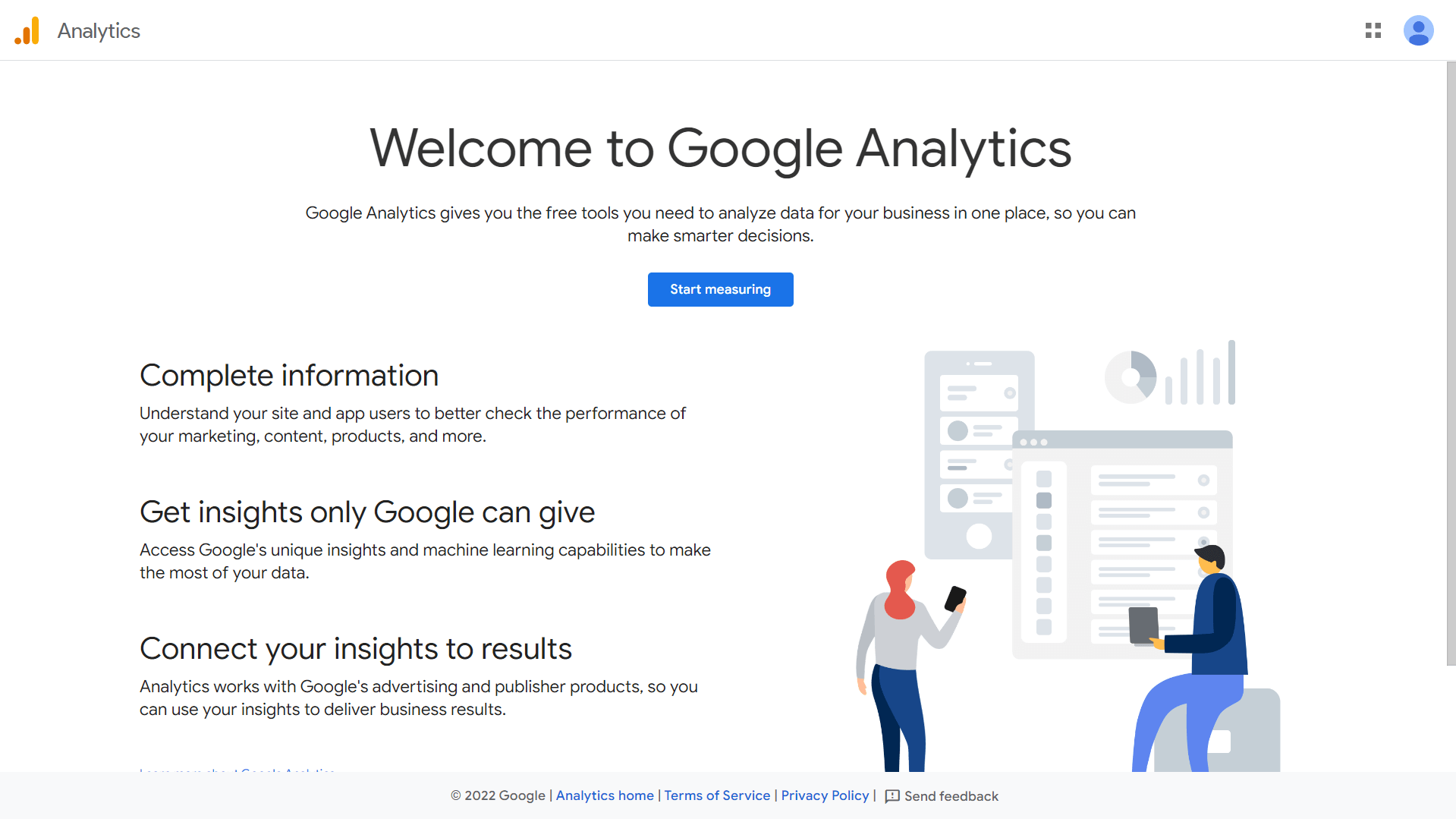
You should install Google Analytics as soon as possible to track the growth of your blog over time.
Optimization
Many individuals forget about search engine optimization (SEO) when starting a blog. Users might reach your blog via search engines, thanks to SEO.
You must start optimizing your blog for SEO services immediately if you want to see an increase in traffic. Many SEO plugins, such as Yoast SEO, RankMath, and so forth, are available.
Use a keyword tool and a WordPress SEO plugin to boost your blog’s content. Using these SEO tools, you may come up with fresh content ideas depending on what your target audience is looking for.
As a result of this information, you may change your content to outrank your competition.
To obtain the maximum traffic to your new blog site as soon as possible, follow these steps. Check out our instructions if you’re just getting started with keyword research for your own site.
Make Money
As soon as you’ve completed the process of creating your own blog and customizing it to your liking, a question arises: “How can I earn money blogging?”
There are a plethora of ways to make money from your website. But unfortunately, there is no such thing as a quick-and-easy way to make money.
AdSense by Google
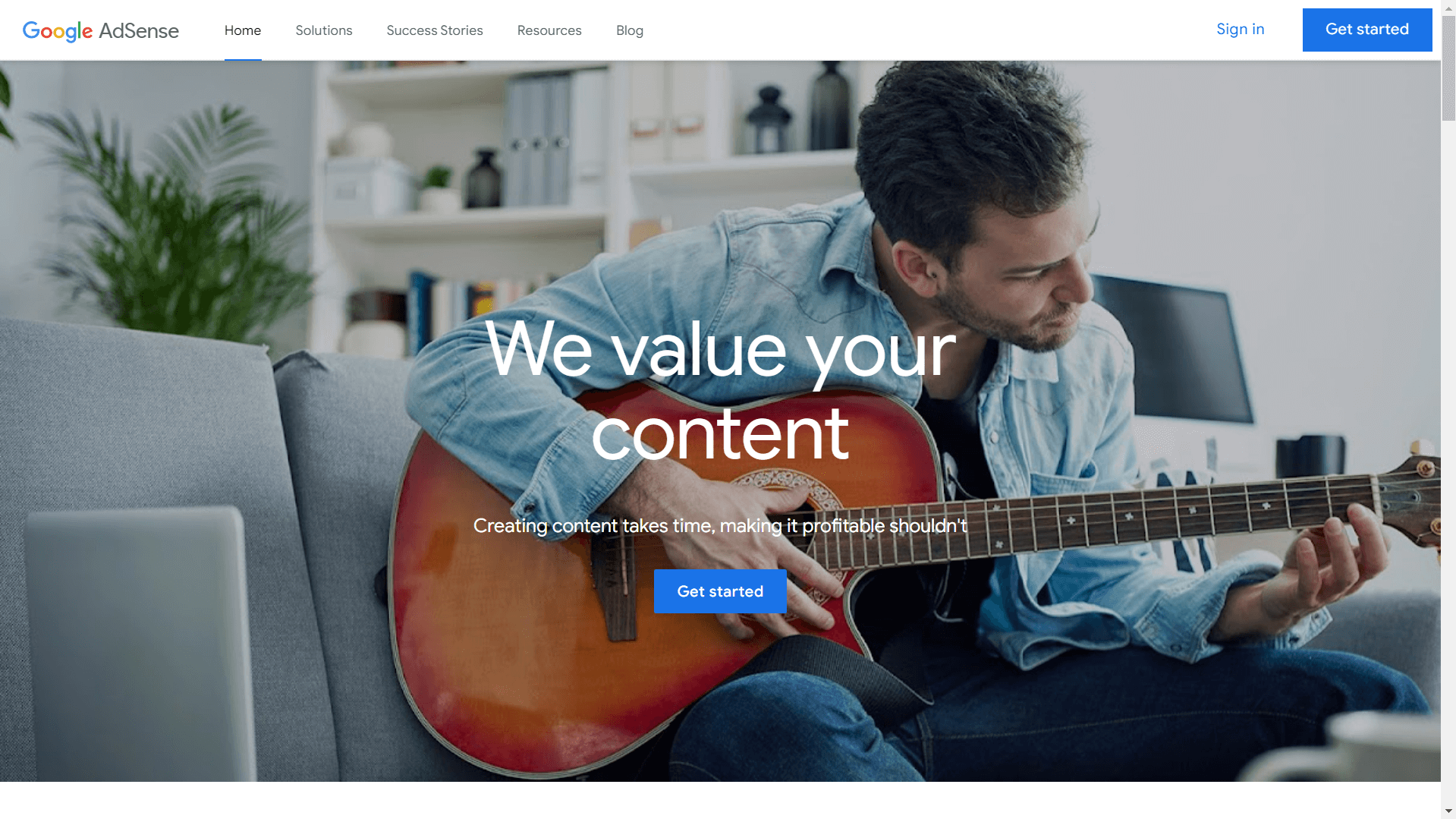
Ads are a common way for bloggers to earn money from their websites. If you want to make money from your blog, the best way to monetize it is through Google AdSense.
Affiliate Marketing
The second most common method for bloggers to generate money is via affiliate marketing. Basically, you inform your followers about your favorite products or services. Then, if they buy them, you get a referral commission.
Conclusion
We’ve tried to include all the necessary information to start a WordPress blog with zero experience. We believe you’ll be able to start your WordPress blogging journey soon after reading this. However, if you think we missed out on something, do let us know. We’ll be pleased to guide you.