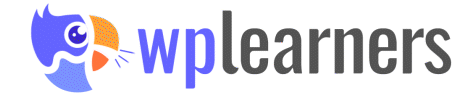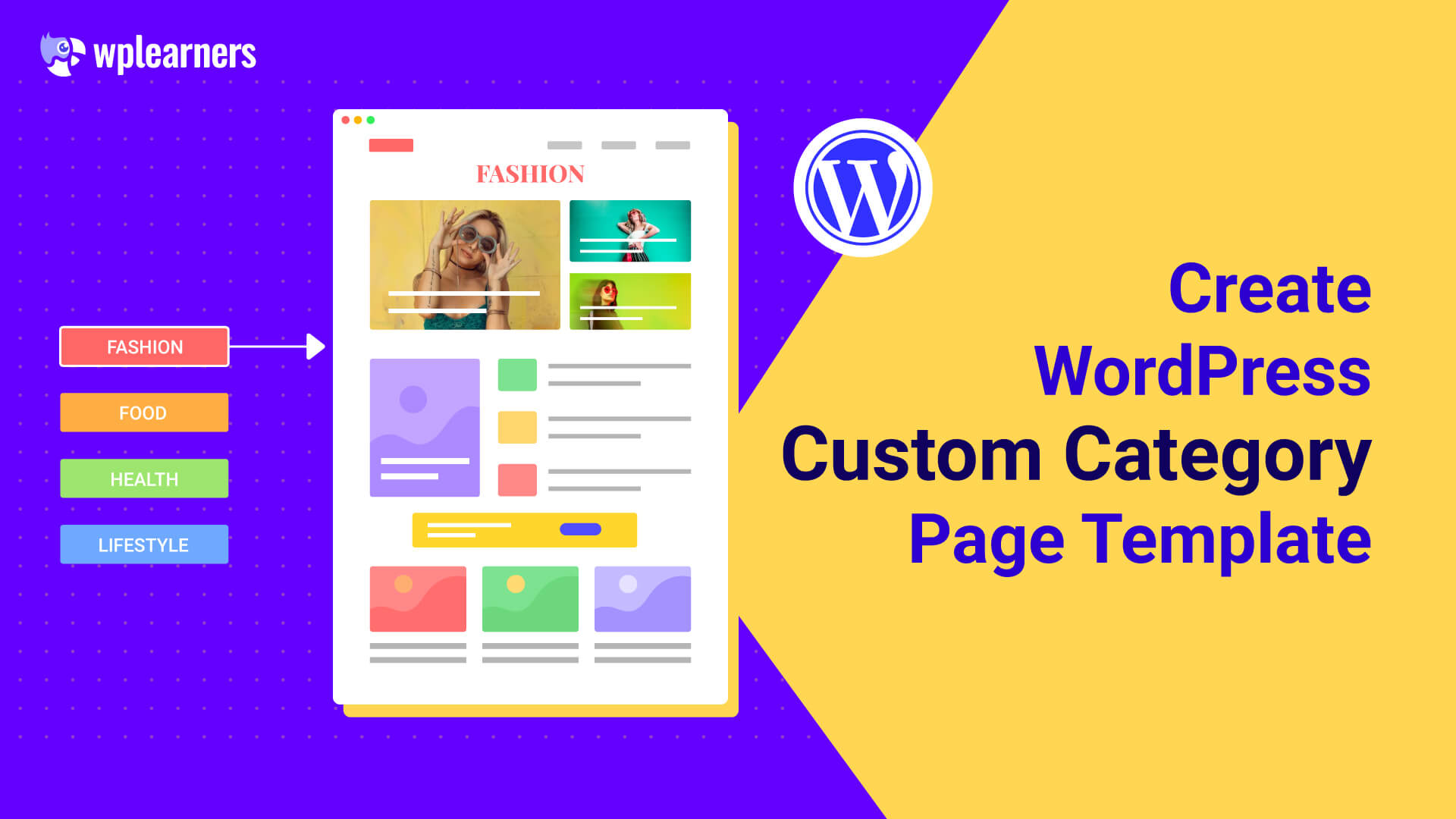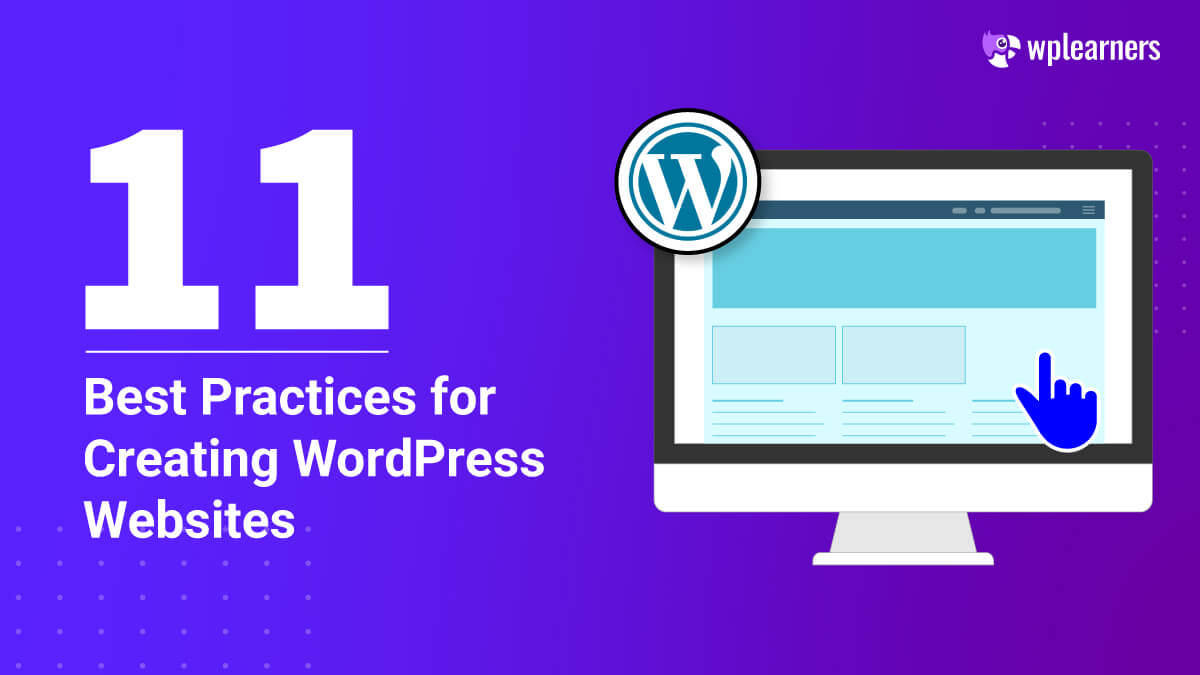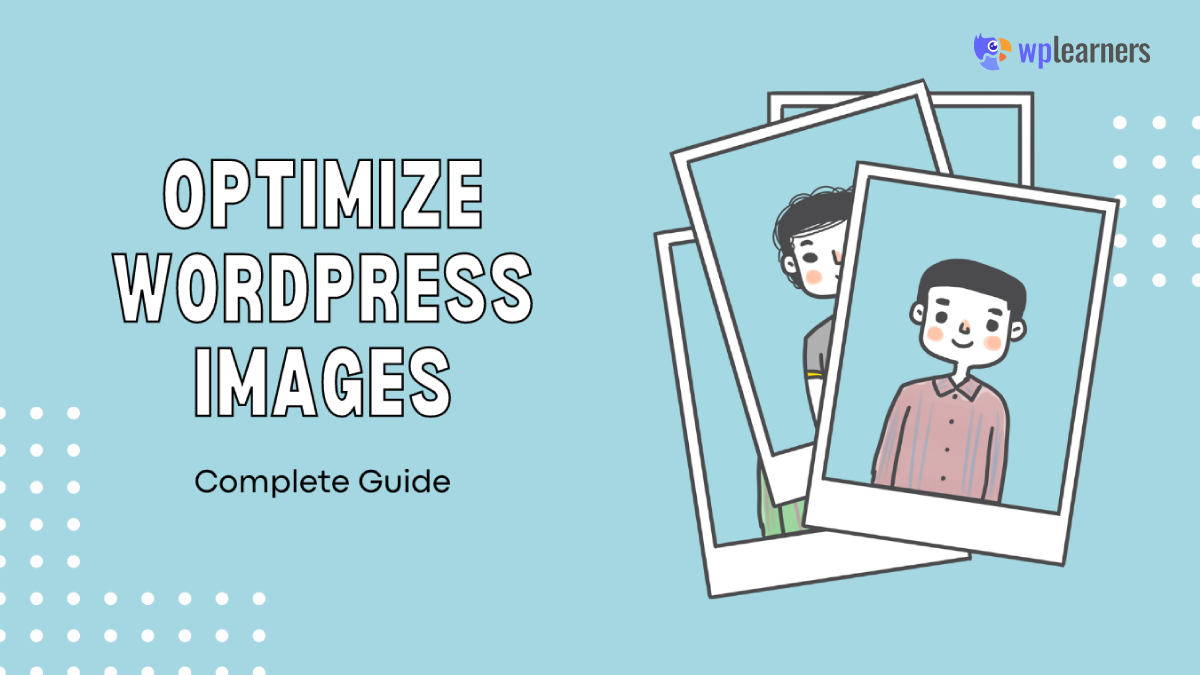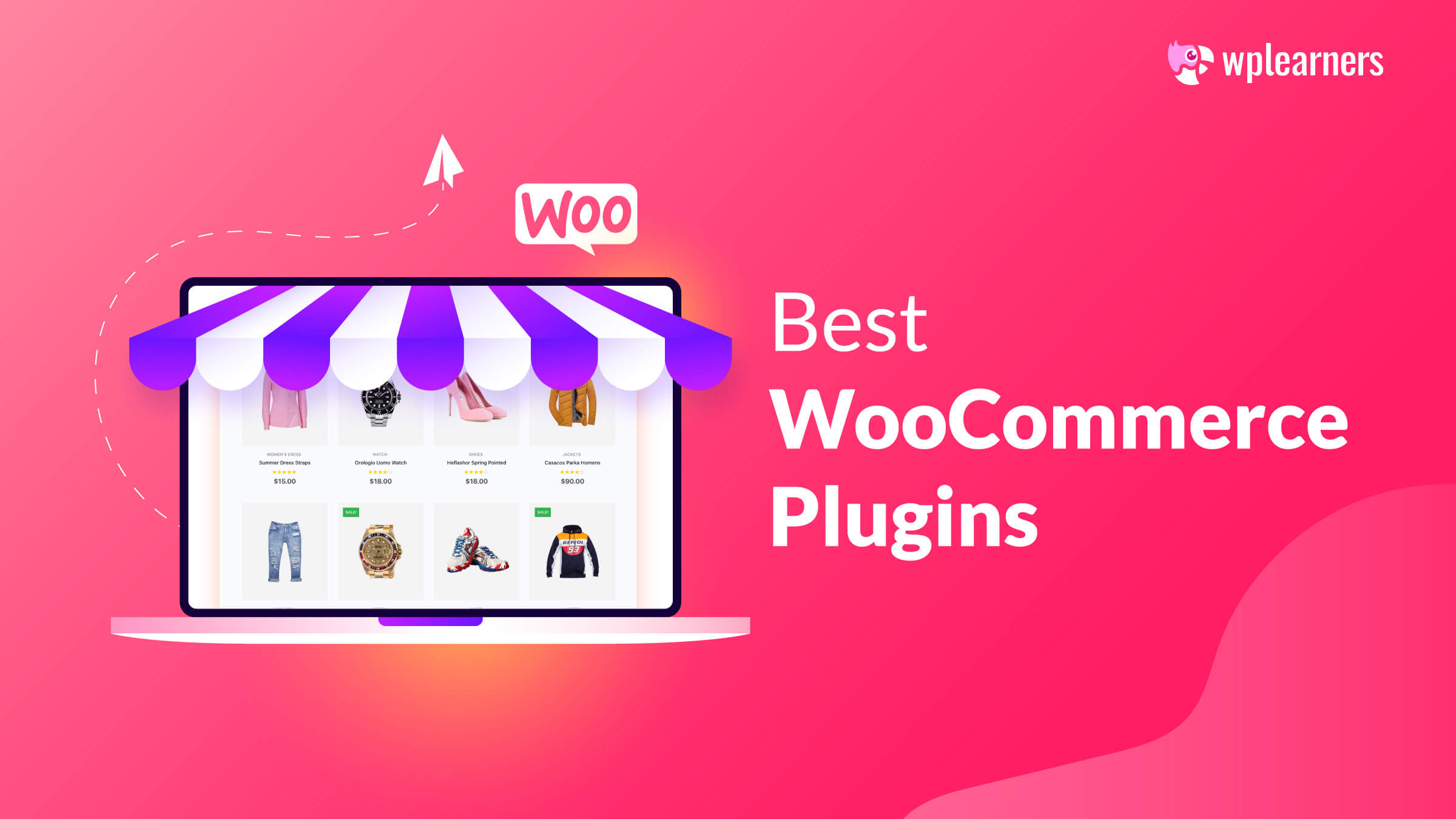It is a little difficult to create a WordPress custom category page template for the beginner as it requires a little bit of coding knowledge. But, there is a pretty simple option available to resolve the problem. Here you need not do any sort of coding. You just need to install and activate a plugin named PostX. You will get the free version of the plugin with lots of useful features in the WordPress plugins directory.
In WordPress, you will get a built-in category page template with each theme. So, you will get the same type of appearance for every category page under a particular theme. Often, to add extra information and customize designs we need to create WordPress custom category page templates.
There are two options available to create a WordPress custom category page template. Either you can do it by coding, or else you need to use a plugin to fulfill the purpose. In today’s writing, I will recommend you a very useful plugin PostX through which you can easily create custom category page templates.
Advantages of Creating a Custom Page Template
You will get some useful benefits if you create custom category page.
- Freedom of Customization: On the custom category page, you can customize the template as per your requirement. You need not limit yourself only to the predefined structure provided by your selected theme.
- Keeping all necessary information: On the default theme category page, often you will face difficulty putting information as per your demand. WordPress custom category page template provides opportunities to put necessary information as per your requirement.
- Separate templates for different categories: Users can create separate template designs for different categories. This gives users more power to customize the category pages.
Why Creating WordPress Custom Category Page Template is Important for SEO
Google does not like to rank the category pages that are not fulfilling the user’s intent. Besides, the same types of designs for all category pages have a low probability to grab the visitor’s attraction. There are some SEO hack techniques that you can apply easily with a custom category page template. Such as;
- On your custom page, you can add further reviews or descriptions anywhere on the page. But, on the built-in category page template, you cannot put the descriptions anywhere you want. It will be predefined by the theme.
Creating WordPress Category Page Template with The PostX
If you do not want to take the hassle of coding or hiring a developer, you just need the PostX plugin to create a custom category page template by following some easy steps. It will save both your time and money.
I will discuss the steps below to create a custom category page template by PostX
Step 01: Installation of PostX
Users need to activate the free version of the PostX plugin to create a custom category page template.
You can easily get the PostX free version by using some quick steps given below ;
- Go to WordPress plugin options, click on Add New
- Now, search PostX
- Install the PostX plugin
- Activate the PostX plugin.
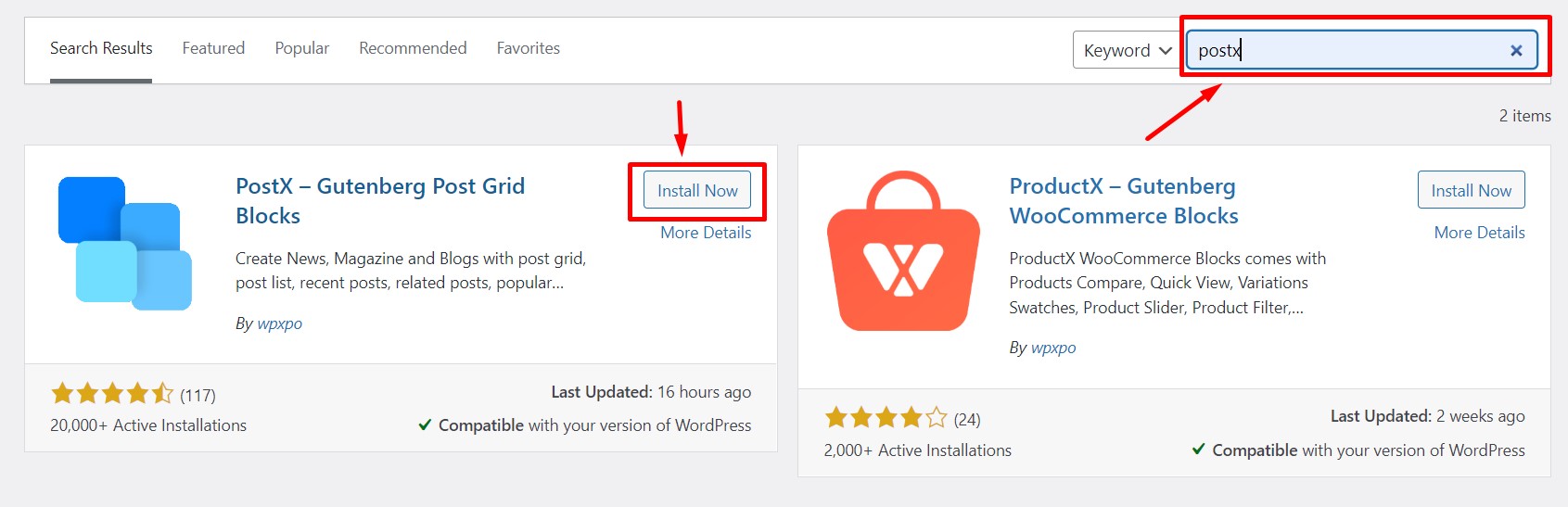
Step 02: Enable the Builder Addon
For creating custom category templates, PostX users need to use the Builder addon of PostX.
- First, go to the Addons option from PostX Plugin. (after activation you will get an option name PostX generated automatically in WordPress)
- Then, turn on the Builder Addon
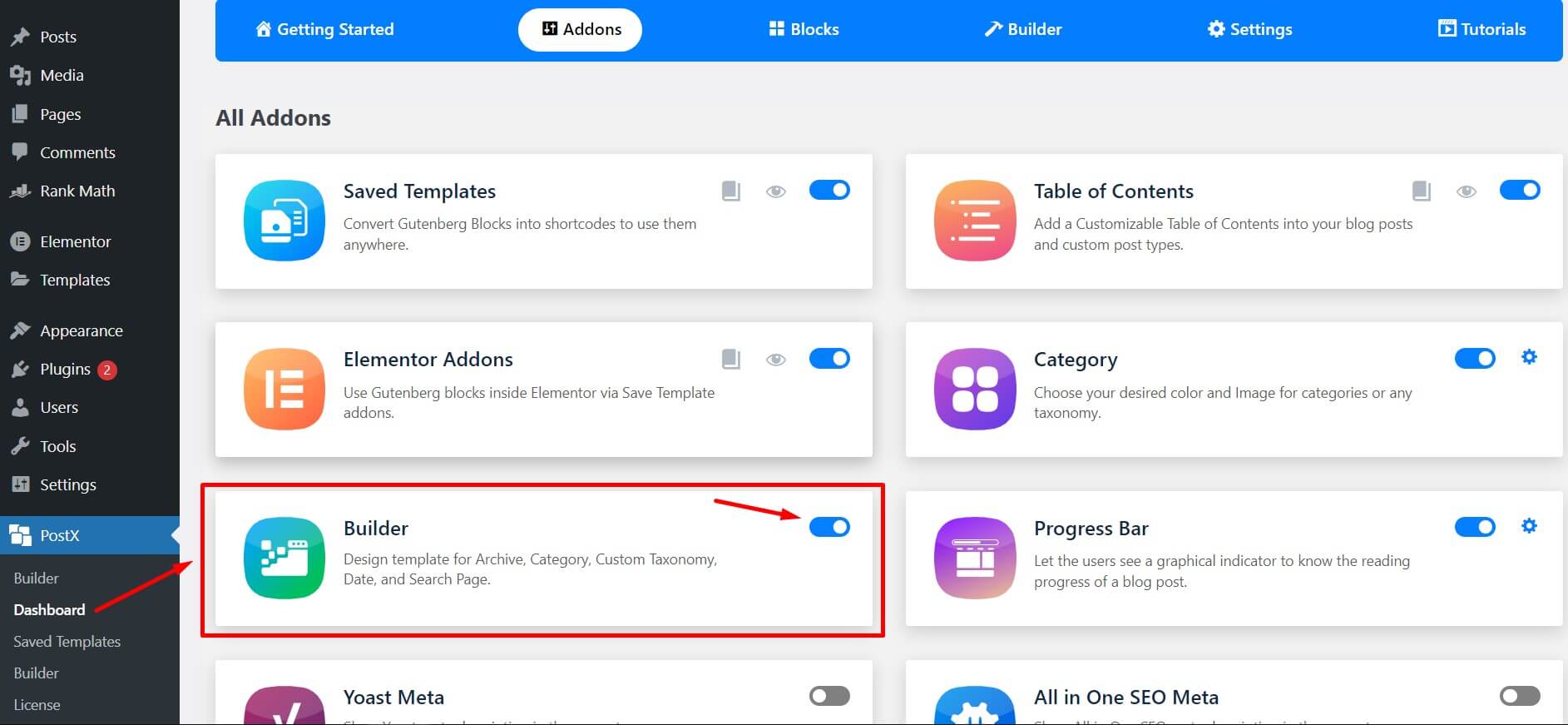
Step 03: Create New Template
After enabling the builder addon, the “Builder” section will automatically be added to the PostX plugin section. From the Builder option, you can create a new template for Categories, Author, Tags, Search, and all other Archive Pages.
- Go to Builder Section
- Click on Add New
- Give a name to the Builder
- Select all or specific categories
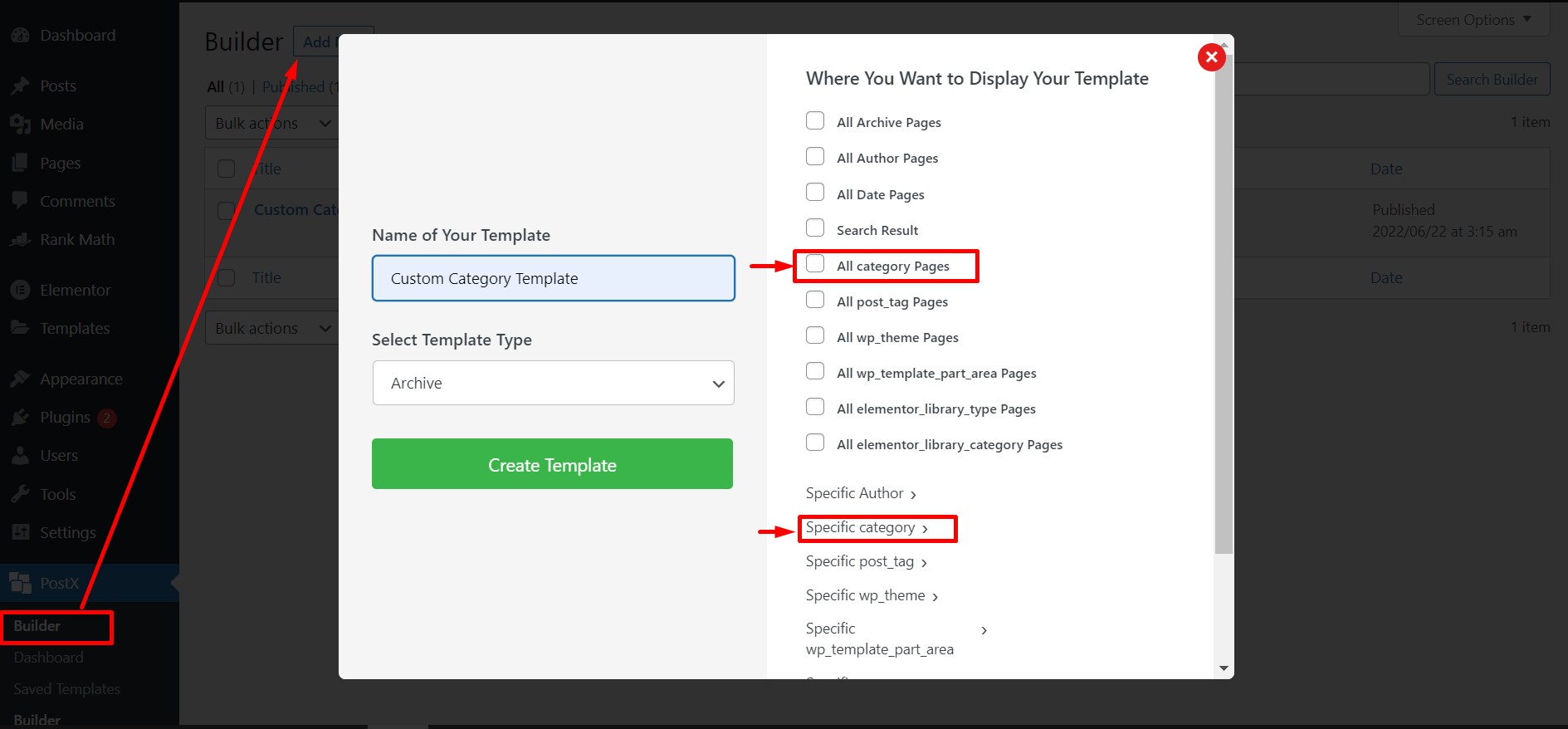
If you select all categories, the appearance will be similar for all. If can also create different types of custom category pages for each category by selecting specific categories.
Step 04: Customize the Template
Now you can customize the template as per your needs. PostX gives you a wide range of options for customization. But at the beginning of the customization, you should add the Archive Title block. The titles of the categories will be dynamically added to the Category pages after the archive title block has been added.
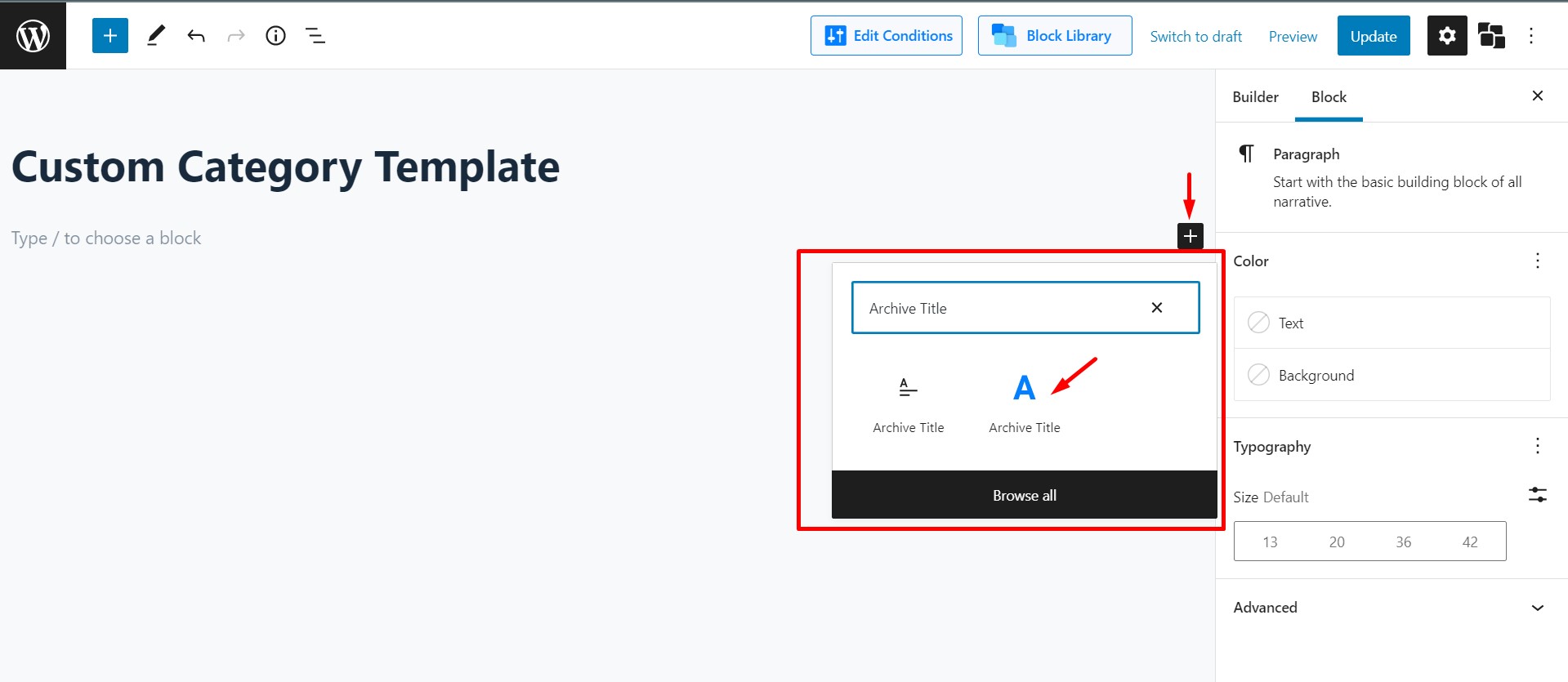
PostX plugin gives you the full freedom to customize your templates as per your desire and needs. You will get so many useful blocks like post grid, post list, post module, post slider, etc. with the PostX plugin. Moreover, there are a lot of premade stunning designs and layouts available. Side by side, there you get useful settings options like query, meta, pagination, etc.
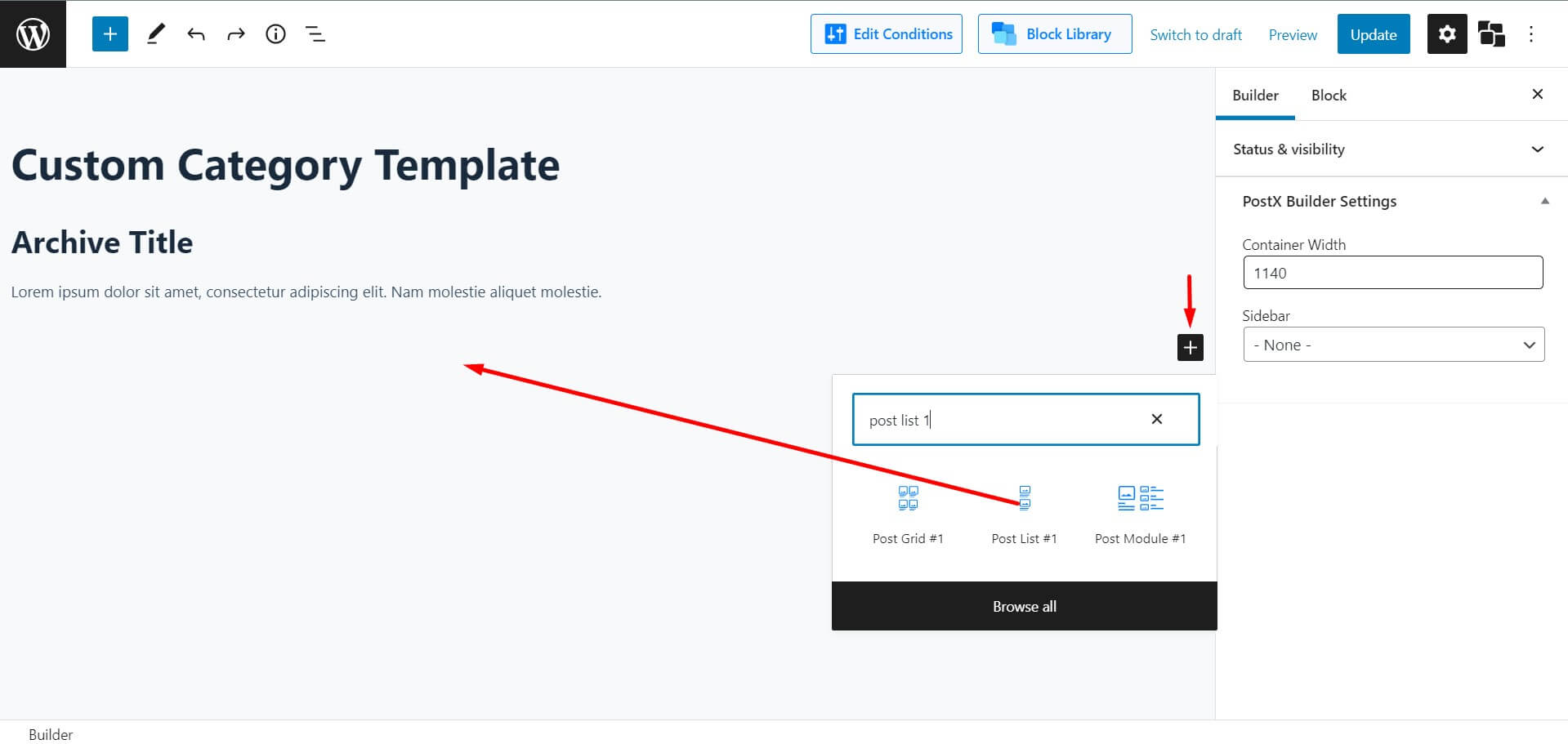
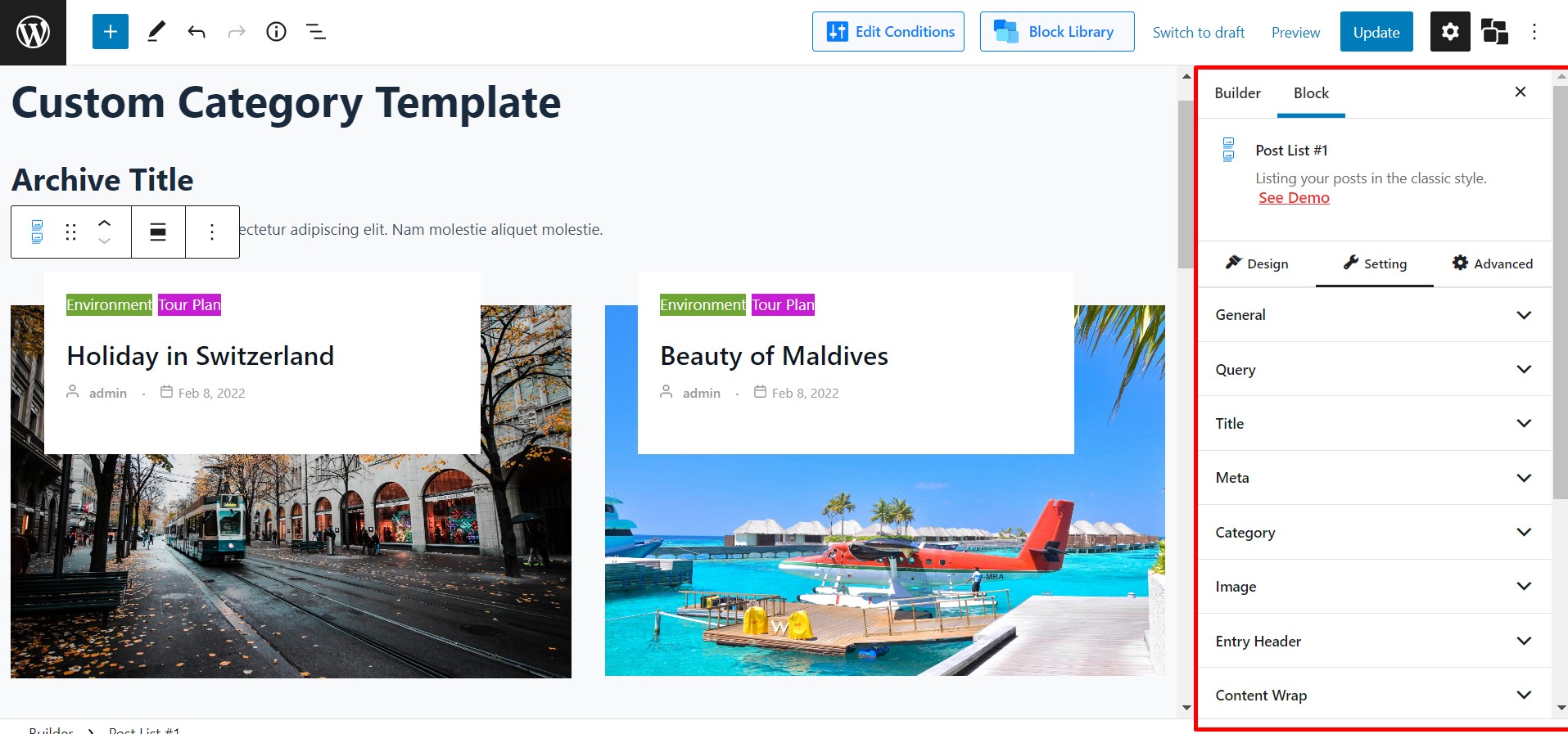
How To Rank Up Category Pages
You can rank up your custom category pages by followings some customization tips. Here I will give you there exclusive tips;
- Picking proper keywords – In on-page SEO, the most important part is finding out an easy rank and relatively low competitive keyword. If you can find out proper keywords with relevance to your category, then there is a high possibility to rank up your categories in google search results.
- Adding SEO-optimized content – In the default category page editor, the content shows on the very first of the page. Starting a page with long content will hamper readability as well as the appearance looks unappealing to the visitors. But, luckily with the help of PostX, you can add the content in the last section of your page. That helps you to push all your desired keywords.
- Using Category Navigation – The primary function of category pages is to assist visitors in finding related blogs. However, category navigation has an impact on each page’s indexation, authority, and relevance in organic search. As a result, including relevant words in the navigation and filters will improve rankings.
For example, you have a travel site where the name of a particular category page is “Tour”. If you add “Day Long Tour Package” text somewhere on the page, which links to that subcategory page that will help to get more traffics on that subcategory page too.
Frequently Asked Questions
How do I customize a category in WordPress?
Here, you can follow two ways; either you can customize the default category page template by writing codes from the WordPress Cpanel, or you can customize the category page easily with the PostX plugin.
Where is the category template WordPress?
There are two ways to find the WordPress Category template;
1. Go to the theme editor and locate the category.php file. If you cannot find the file in the theme editor, then look for the archive.php.
2. You can also look for the template from your hosting’s Cpanel. Go to File manager → WP-Content → themes → Current/Active theme and look for category.php/archive.php
Conclusion
I believe you can now create your WordPress custom category page template without coding. Hopefully, the successful customization of your category pages will rank up your blogsite within a short period of time. If you have any further question, do not feel hesitate to add it in the comment box. I am here to give you the best solutions.